Add a YouTube video on your website pages
(Note: This is for the old website pages, not the new website builder)
There are 2 ways to add a YouTube video on your event website.
You can do this by adding a link or embed the video one of your website pages, embedding it will play the video right away on your website.
If you want to add a link, you can do this selecting the part in your text you want to be created as a link and then clicking on the 'chain' icon (see image below). 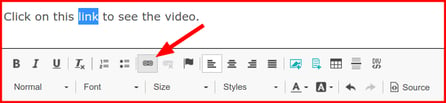
If you would like for the video to be played right away, you can embed the video. You can do so as follows:
- If it is not on YouTube already you can upload your video to YouTube. (You can choose 'hidden status' if you do not want anyone to be able to find your video on YouTube). Then click on "share" on YouTube.
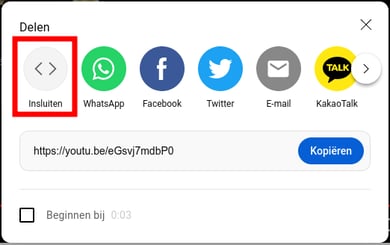
- Click on 'embed' ('insluiten' in Dutch). then select the entire code and copy it.
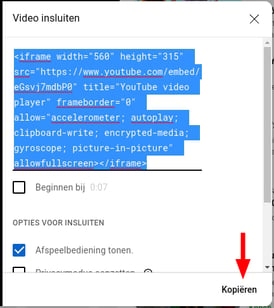
Open the web page where you want to place the video and click on Source.
You will now see the page as HTML. place the code you copied from YouTube, where you want it on the page. And click on OK. Now your visitors can immediately play the video on the web page.
Click on preview website at the pink/red bar at the top, to check if the video is positioned where you want it, adjust if necessary. Tip
Tip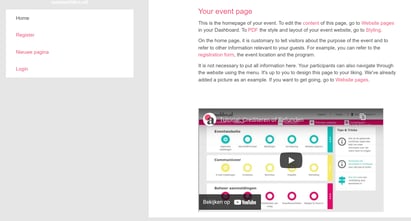
 Tip
Tip
If you're using the new website builder and want to add a video, click the following link for the knowledge base article: Element: Video.