Adding new questions to registration form
It sometimes happens that you want to add new questions to your registration form when you already have registrations, for example when your program for your event is final including all the workshops. You can then add these new questions with the workshop options to your registration form. New participants will see these questions instantly, when they go to the form, but how can you make sure that the already registered participants also get the opportunity to choose a workshop?
This can be done by sending a message to this group containing a personal link, which allows all registered participants to go back to their own registration and fill in the new questions.
Step 1 - add the new questions
First add the new questions to your form. If you want to add workshop questions and and there are more workshop rounds with the same workshops, you can use this option 'Add another of these options':
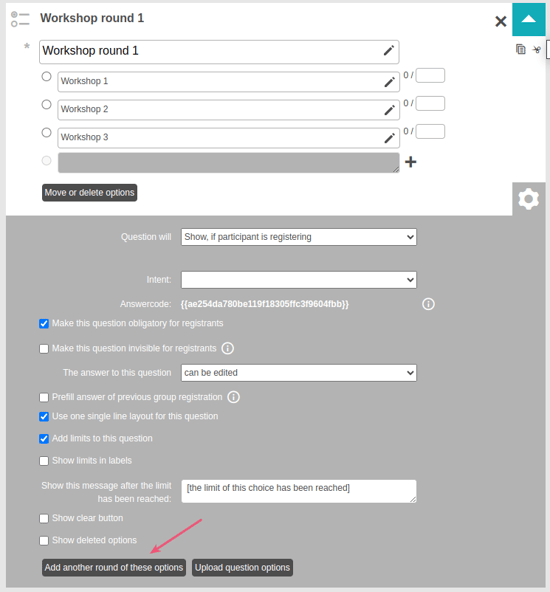
This button automatically makes a copy of this question, which you can rename into 'Workshop round 2'. If a participant has chosen Workshop 1 in round 1, it is not possible to also choose workshop 1 again in the 2nd round.
This way you can make sure that participants cannot choose the same workshop in both rounds. Please note: you can only use this button when the answer options are exactly the same. Don't forget to make the question obligatory if participants have to choose a workshop.
Step 2 - create a message
After you have added the new questions, you can send a message to your registered participants to announce that the program has been announced and that they can submit their workshop choice.
Go to Dashboard > Communication > Message center and create a message.
In this message you add a button. You can edit the text of the button yourself:
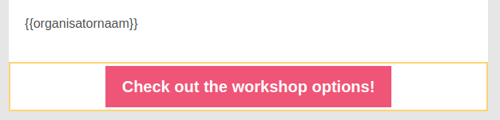
The link behind the button is very important, because you want the participants to go back to their own registration to edit their registration. This can be done by choosing 'Edit form' in the button settings:
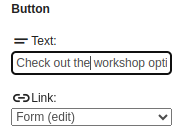
Then send the message to all the registered participants.
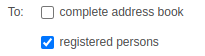
![]() TIP
TIP
Don't forget to send some test messages to your own email address based on different participants and click the button in the message to see that you are actually being redirected to the registration of the registered participant.