Automatic replacements
The messages you will send contain a number of words which will be replaced by aanmelder.nl with the personal data of the participant. In this way, you can provide messages with a personal salutation, but also, for example, show the QR code of that participant that is needed to check-in at your physical event.
Depending on what kind of message is sent and to whom it is sent, different words can be used. Below are the words you can use and what they are replaced with.
Group messages
All messages are sent from Messages. These are invitations, reminders, messages and SMS messages. Depending on who you are sending the message to, different words may be used. The following words are always replaced in group messages:
{{recipient-name}}
Replaced by the name of the participant as they are registered or as it was uploaded in the address book. This is done according to the form of addressing you have set under E-mail settings at Recipient settings.
{{organizer}}
Will be replaced by the name as entered in the E-mail settings under Sender settings.
If the message is intended for registrants, the following additional words can be used:
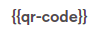
Will be replaced by the QR code that belongs to the registration of the participants. Please make sure that the checkmark on QR codes, tickets & check-in is ticked in the confirmation message. Also refer to the tip at the bottom of this article.

Will be replaced by the link to the registration form where the registered participant can modify or view their registration.

Will be replaced by the link to the event website.

Will be replaced by a registration code.
Answer code
Will be replaced by the answer to that question. You will find this code in the settings of the question in the registration form under the cogwheel  . This code only works when the mail is sent to registrated participants.
. This code only works when the mail is sent to registrated participants.
Confirmation message
The message participants receive after registration. The content of this message can be edited in E-mail settings.

Will be replaced by the name of the event set under Website settings.

Will be replaced by the name as entered in the E-mail settings under Sender settings.

Will be replaced by the title of the survey or form.

Will be replaced by the registration code.

To be replaced by a link to the author's account page.
{{answer-code}}
Will be replaced by the answer to that question. You will find this code in the settings of the question in the registration form under the cogwheel  .
.

This will be the e-mail address of the participant with which they registered.
SMS message
Messages sent via SMS.

Will be replaced by the check-in code of the participant. This function is especially helpful for old phones/no smartphones.

Will be replaced by a link to the e-ticket. This will contain the name of the person and the QR code.

Will be replaced by a link to the registration form.
 Tip
Tip
You can also add a QR code to the confirmation message.
The QR code is used, for example, at the Event Check-in or the check-in of partial sessions at your event.
This works as follows:
- From the dashboard, go to E-mail settings.
- Click on the cogwheel in the bottom right corner of the section Confirmation message.
- Here, tick QR codes, tickets & check-in.
