Close the registration
You can close the registration for an event so that participants can no longer register. This can be done manually or automatically after a certain date and/or a number of participants. Closing manually goes as follows:
1. Open the website settings from the dashboard
2. Close the website under "Registration and website accessibility".
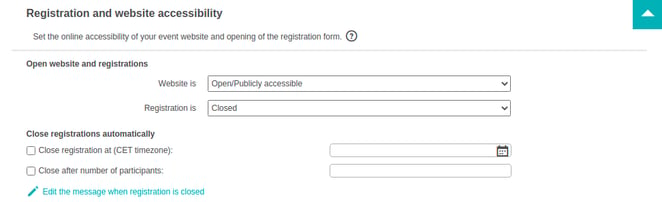
Automatically closing can be done by date as well as by number of participants. This goes as following:
1. Click under close registrations automatically what you want to apply
2. Select the date or enter the number of participants after which the registration must be closed.
The closing date is the date of your event by default.
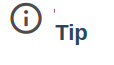
When you click on a date, the registration is always closed at 0:00. This is central European time. Do you want people to be able to register on this date? Then choose a day later.
Customize closed messages
Optionally, the message that is shown to the participant when registrations are closed can be adjusted. You do this by clicking "edit message when registration is closed".
The pop-up contains the following three messages:
- Registration has been closed by the organizers of this event. - If the registrations were closed manually.
- No more places are available. - When the set number of participants has been reached.
- The registration deadline has passed. - When the set registration deadline has passed.
These messages can be customized by typing a custom message in the field below the standard phrases.
To restore the original setting, click reset.
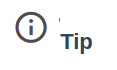
When the set date or the number of registrations is reached, the registration will be closed automatically. The registration can therefore no longer be opened manually without adjusting the set date or the number of participants.