Editing the confirmation message
The following formatting tips are within aanmelder.nl especially useful for the confirmation message (found under email settings from your dashboard). To give you more flexibility to format your text and images, we use the markdown formatting language. This allows you to add simple formatting to your text or to add links, images or simple tables in your confirmation message.
Examples
Italic, bold and underlined text
To make words bold or italic, use underscores before and after the word such as _cursive_ and __bold__. For underlining use <u> and </u>.
For example:
The following words _are in italics_.
And these words __will be made bold__ or <u>underlined</u>.
will be formatted as:
The following words are in italics.
And these words will be made bold or underlined.
Hard line break (hard enter)
Use <br> to hard break sentences so that they come on different lines.
For example:
By default, lines are usually
already properly broken up
and formed into paragraphs.
If you don't <br> want this,
Break <br> it up
by using __< br >__.
will be formatted as:
By default, lines are usually
already properly broken up
and formed into paragraphs.
If you don't
want this,
Break
it up
by using < br >.
Headings and titles
With the # sign you can change a line into a heading.
For example:
# Main heading #
First paragraph
## Medium heading ##
Second paragraph
### Small heading ###
Third paragraph
Main heading
First paragraph
Medium heading
Second paragraph
Small heading
Third paragraph
Add images
If your images are already on the internet and they have an internet address (URL), you can add them to your layout. Use the format [title](picture URL)
For example:
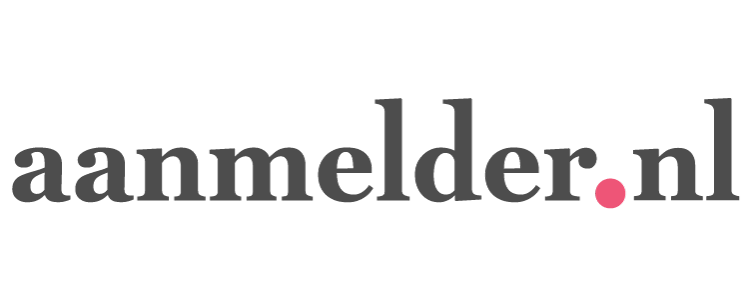
will be formatted as:
Lists
To order your list of points, you can precede each point with a '-' or '*' sign. Then they will be ordered in a list.
For example:
- point 1
- point 2
- subpoint 2.1
- subpoint 2.2
- point 3
will be formatted as:
- point 1
- point 2
- subpoint 2.1
- subpoint 2.2
- point 3
Numbered lists
If you want numbered lists, use 1., 2., etc. for your points.
For example:
1. point 1
2. point 2
a. subpoint
b. subpoint
3. point 3
will be formatted as:
- point 1
- point 2
- subpoint
- subpoint
- point 3
Hyperlinks
You can create links to other pages with [link text](url)
For example:
Go to [aanmelder.nl homepage](https://www.aanmelder.nl)
will be formatted as:
Go to aanmelder.nl homepage
E-mail hyperlink
You can create links that start an email with [text](mailto:email-address)
For example:
Send an [email](mailto:voorbeeld@voorbeeld.nl)
will be formatted as:
Send an email
Embed YouTube video
If you want to add a YouTube video, you can do so by adding the word "youtube" to your link. To do this, use a YouYube link like the one below.
For example:
[aanmelder.nl video](https://www.youtube.com/watch?v=XUIwltvZAq0 youtube)
will be formatted as:
Simple tables
With vertical bars like '|', you can form table cells.
For example:
| __Kolom 1__ | __Kolom 2__ |
|-------------|--------------|
| cell a | cell b |
| cell c | cell d |
will be formatted as:
| Column 1 | Column 2 |
|---|---|
| cell a | cell b |
| cell c | cell d |