Overview of your events
When logged in, you can click on 'My events' in the menu.
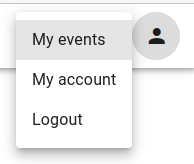
You will see an overview of all events that you have done something with (state) using your primary email address (or secondary e-mail address). There is always the search function at the top right. Each part of this page will be explained below.

Date
The date of the event. The dates are in chronological order. You can't remember the date of the event? Search by event name in the search bar at the top right of your screen.
Event
The name of the event in question. Clicking on the name will take you to the event's website.
Name
This is the name you used with this email address (1st line is the name, 2nd line is the used e-mail address)
State
What is the status in this the event of this name and email address?
Invoice
In case of an event with a fee, you will see this icon.

This icon will redirect you to an overview of the invoices for this event. You will see the date of the invoice that has been created, invoice number and the amount with the payment status.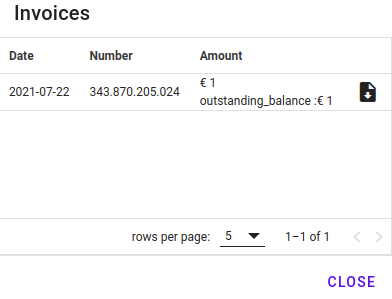
You can download the invoice by clicking on the icon with the arrow.
There are also 3 other icons in your overview:
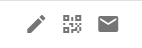
Change your registration
The little pen is links to your registration form. You can view/change your registration here. This is also the place to deregister for the event - this is only possible when you are allowed to make any changes in your registration, as set by the organisor.
Your personal QR-code
The icon in the middle is for your personal QR code. You can use this QR code at the check-in for a physical event.
The confirmation message
The envelope will show your confirmation message. Here you will find the email you have received after registration.