Automatic replacements
You can add information that is specific to a participant in your messages. Several special words are available that will be replaced with participant-data when we process the message for sending. For example a personalised salutation, but also for example, in a 'reminder' showing the QR code of that participant that is required for checking in at your physical event.
Data replacement is available for all message types in the message center as well as the confirmation message. Depending on the kind of message and to whom the message is sent, several of these words can be used. Below you find an overview of the words and an explanation per message type.
Group messages
Group messages are all messages that are sent from the message center. These include invitations, reminders, messages, survey invitations and SMS messages. The following three words are replaced in group messages:
{{recipient-name}}
Will be replaced by the name of the participant as registered in the registration form or uploaded in the address book. It will be replaced according to the naming format as set in recipient settings at Email settings.
{{organizer}}
Will be replaced by the name as set in Sender settings at Email settings.
If the messages are sent to registered participants, the following extra words can be used:
{{qr-code}} & {{mobile-tickets}}
Will be replaced by the participant's qr-code. Make sure that the box Barcodes, tickets & check-in is ticked. See the tip at the bottom of the article.
The second code will be replaced by the buttons Google Wallet and Apple Wallet for participants the place their bought tickets in their wallet.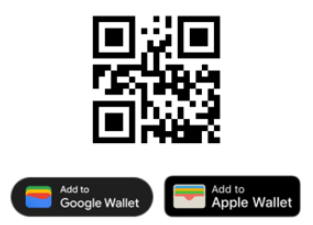
{{register-link}}
Will be replaced by a link to the participant's registration form so that the participant can see or edit his or her registration.
{{home-link}}
Will be replaced by a link to the event website.
{{register-code}}
Will be replaced by the registration code.
{{answer-code}}
Will be replaced by the answer given by the participant to that question. You will find the answer code of the question in the registration form at the cogwheel (intent) ![]() .
.
{{email}}
Will be replaced with the email address of the participant.
Confirmation message
The message that participants receive after registration. The content can be edited at Confirmation message at E-mail settings.
{{activity}}
Will be replaced by the name of the event as set in Website settings.
{{organizer}}
Will be replaced by the name as set in Sender settings at Email settings.
{{survey}}
Will be replaced by the name of the registration form or survey.
{{register-code}}
Will be replaced by the registration code.
{{author-link}}
Will be replaced by a link to the author's account page.
{{answer code}}
Will be replaced by the answer given by the participant to that question. You will find the answer code of the question in the registration form at the cogwheel ![]() at intent.
at intent.
{{email}}
Will be replaced with the email address of the participant.
SMS-message
{{register-code}}
Will be replaced by the registration code. This feature is especially useful for mobile phones that are not smart phones.
{{eticket}}
Will be replaced by a link to the e-ticket. The e-ticket contains the participant's name and QR-code.
{{regform}}
Will be replaced by a link to the registration form.
 Tip
Tip
The QR-code can also be added to the confirmation message. How to do this:
- From you dashboard, go to E-mail settings.
- In the confirmation message, click on the cogwheel

- Tick the box QR-codes, tickets & check-in
