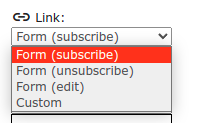Types of messages
In this article, we will explain when to send what type of message. For example, there is an important difference between an invitation and a notification; an invitation is something the organiser wants to receive an answer to, whereas a notification is usually informative.
Invitation
Go to Dashboard > Message center. Click on create invitation to create one. An invitation contains two buttons: a subscribe button and an unsubscribe button. An invitation is sent to all contacts in the contact list who are not (de)registered. The invitation can only be sent if your event website and registration are open. An invitation can be sent to all contacts in the contact list or only to contacts with certain labels.
Under Sent messages, you can get information on the sent invitation, such as the number of people it has been sent to. By clicking on the various yellow texts links, you can get more detailed feedback, such as the list of people to whom the message has been sent.
Message
Click on Create message to create one. A message does not include a subscribe or unsubscribe button, if you want to, you can add one or decide to send an invitation. A message can be sent to contacts in the address book, all subscribed persons, all unsubscribed participants and/or all checked-in participants.
Survey invitation
Click on Survey invitation to create it. This is where you create the invitation to fill out the survey. To create the survey itself, go to Survey in the Dashboard. Choose the survey you want to send and customise the message.
Reminder
After you have sent an invitation, you can send a reminder. Under Sent messages click on the create reminder button. The system looks at who has been sent the invitation before and filters out the contacts who have already subscribed or unsubscribed. You can only send a reminder for an invitation, not for another type of message.
Within aanmelder.nl you can also send a text message to participants, for more information about sending a text message click here.
 Tip
Tip
Always send a test e-mail to yourself first, before you actually send the message. This way you can make sure the message and the whole setup is correct!
 Tip
Tip
After sending an invitation or notification, click on the yellow links under Sent messages to check whether all e-mails have been sent.
 Tip
Tip
With a Message, you can create a button which will let registered participants go back to their form to, for example, indicate a workshop choice which was not known at the time of the invitation.
Before creating the announcement, check two things: first of all, in website settings the following setting should be unchecked:
Secondly, check that you have added a question to the registration form, such as the workshops they can choose. Then add a button to the message.
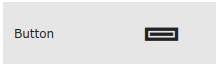
Once you have added the button in your message, click on the little pen and select 'edit form' from the dropdown menu. By clicking the button, your attendees will be taken to their own registration form, where they can complete it by answering your additional question.