Check-in Mobile app usage
In this article, we explain how to use the Check-in Mobile app to check in attendees at your event. With just a phone, you can quickly check in participants via the QR code, no more rented equipment needed!
Settings organisator
As the main organiser, you set the appropriate permissions and access so that employees can work with the Check-in Mobile app.
- In the events dashboard, go to Manage registrations > Badges and Check-in > Manage Check-in Mobile access
- Is manage Check-in Mobile access not visible? Then contact us to activate it.
Click on ‘Create new access code’. A QR code will be generated and used later in the app to log in
- Is manage Check-in Mobile access not visible? Then contact us to activate it.
- Click on ‘Create new access code’. A QR code will be generated and used later in the app to log in.

- Set the validity period. Please note that the access code expires after the set time to protect the data of the participants.
- You can generate a PDF of the QR code by clicking download
 . You can then print it and share it with scanners or employees. See the instructions below.
. You can then print it and share it with scanners or employees. See the instructions below.
-
- Set the validity period. Please note that the access code expires after the set time and can then no longer be used to log in.
Please ensure that the questions in the registration form are correctly set up. If you give a question the meaning “participant-company”, make sure that it is a short answer question and not, for example, a multiple choice question.
Employee use of Check-in Mobile
Employees use the app to check in participants quickly and efficiently during the event. Each employee will need to follow the steps below to check-in participants using their own phone.Read this article to find out how you can send QR-codes to the participants.
- Download the app ‘Check-in Mobile’.
- Open the Check-in Mobile app on your phone.
- Log into the app by clicking on ‘Scan access code’. Then scan QR code created by event organiser.

- It is also possible to log in with (already created) log-in account.
- Android: Click on ‘Log in’.

- Android: Click on ‘Log in’.
- It is also possible to log in with (already created) log-in account.
-
-
- iOS: Open https://www.aanmelder.nl/u/select-checkin-event?platform=ios in a browser on your phone. After logging in, you will be shown all events you can authenticate in the app.
-
-
-
-
- Click on the desired event
- Choose an expiry date
- Click on the confirmation button
- The app will open automatically (this may take 30 sec)
-
-
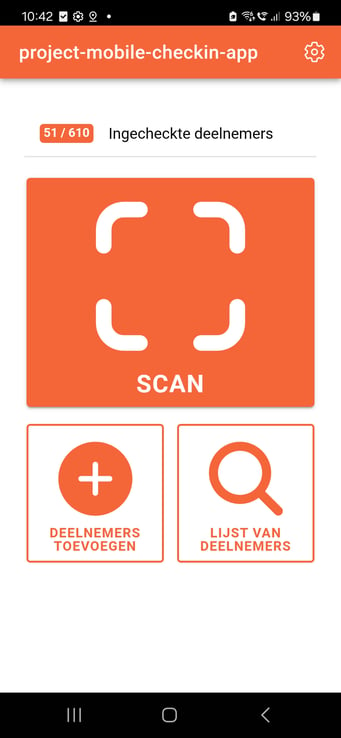
-
- Is scanning not working? There may be insufficient light. Try increasing the brightness of the phone screen. If this does not work either, click on ‘List of participants’ and search by registration number to check in manually.
- By clicking on ‘Add participants’, you can manually register someone who is not yet registered for the event.