E-mail sender settings
Selecting an e-mail sender
When an event is created the organization default sender will be selected. This can be changed as follows:
- In the dashboard choose E-mail settings.
- In Sender settings, you will find a dropdown menu with all the senders set by the organization that you are able to choose from.
- Search here for the right sender, you are able to search by name or mail address
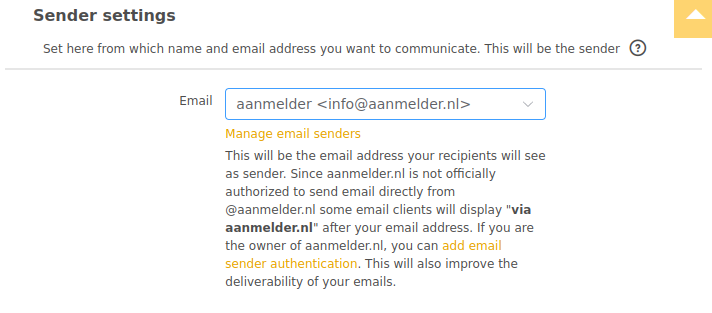
Managing email senders
Is the sender you are looking for not included in the list? The following users have access to manage the email senders within the organization:
- Owners
- Application administrator (Enterprise package)
- Event administrator (Enterprise package)
Through the organization dashboard or via the link "manage sender settings" in your event you will land on the page where you will be able to manage your organizations sender settings.
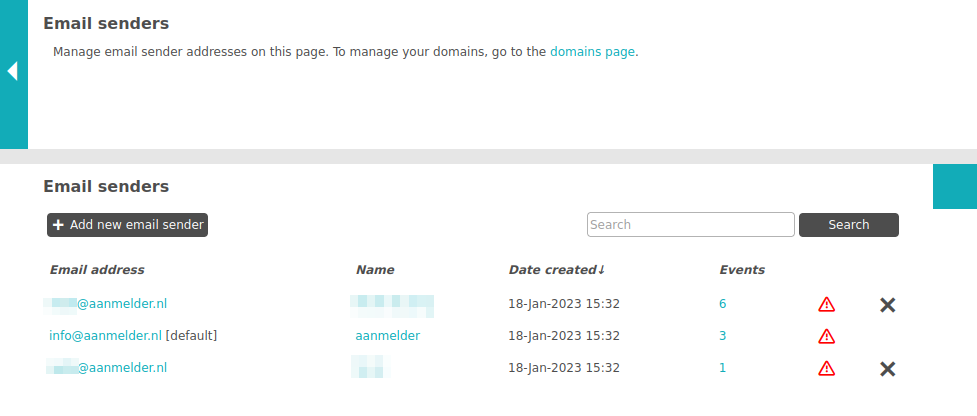
On this page you will find the following options:
- Adding new email senders
- Deleting existing email sendersBy clicking the x-symbol behind the sender you would like to delete. When the email is currently active in an event you will be asked to select a new email sender for these events.
- Email authentication. When the following icon is shown next to an email sender
 it means that email authentication is not activated for this domain. Read more about email authentication here.
it means that email authentication is not activated for this domain. Read more about email authentication here. - Default sender within the organization. Whenever a new event is created the default sender will be selected until this is manually changed. Any sender within the organization can be set as the default sender by clicking this sender and selecting "make default".
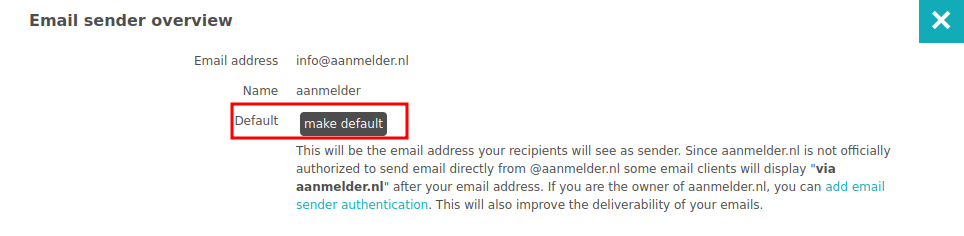
 Tip
Tip
Through aanmelder.nl messages will be sent under your e-mail address. Due to this, some recipients will see "via aanmelder.nl" next to your e-mail address. With a small addition to your domain name, you can prevent your e-mail from being marked as spam or phishing. By applying e-mail authentication you can reduce this risk, more information can be found here.