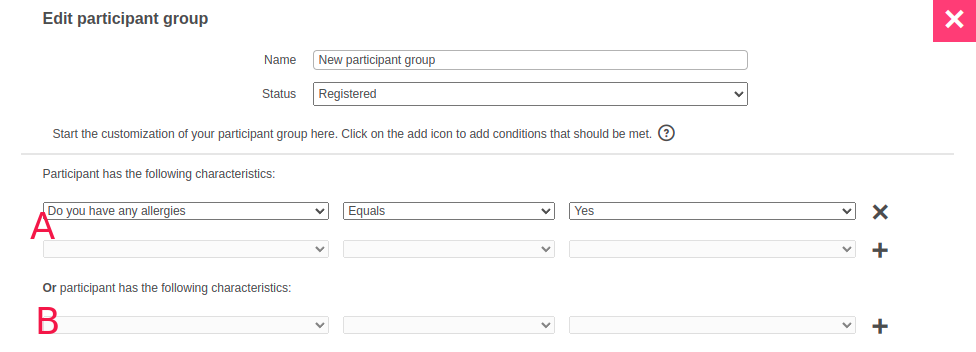Participant groups
A participant group is a selection of the total number of participants that registered for your event. You can use this, for example, to send a message to a subset of participants. You can create a static or dynamic participant group, click here for more information.
To create a group, do as follows:
- In your Dashboard, go to Registrations.
- Click on the button 'Create a new participant group'.
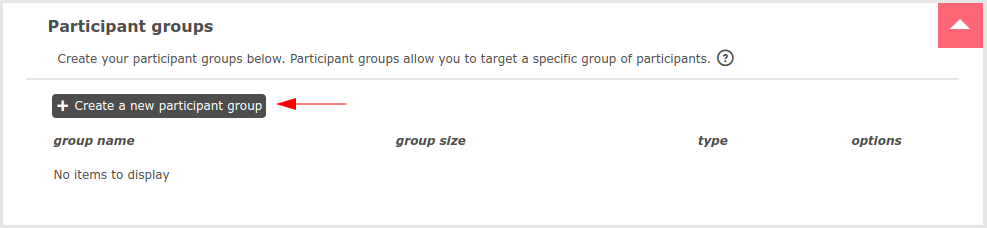
You get to see the page where you manage your participant group. The characteristics that a participant must meet are based on the status and on the questions in the registration form. Continue with the steps below:
- Give the group a name and select a status.
- Fill in the (first) characteristic that the participant(s) must have, via the drop-down menu. In the first drop-down menu, select the question from the registration form on which you base the characteristic.
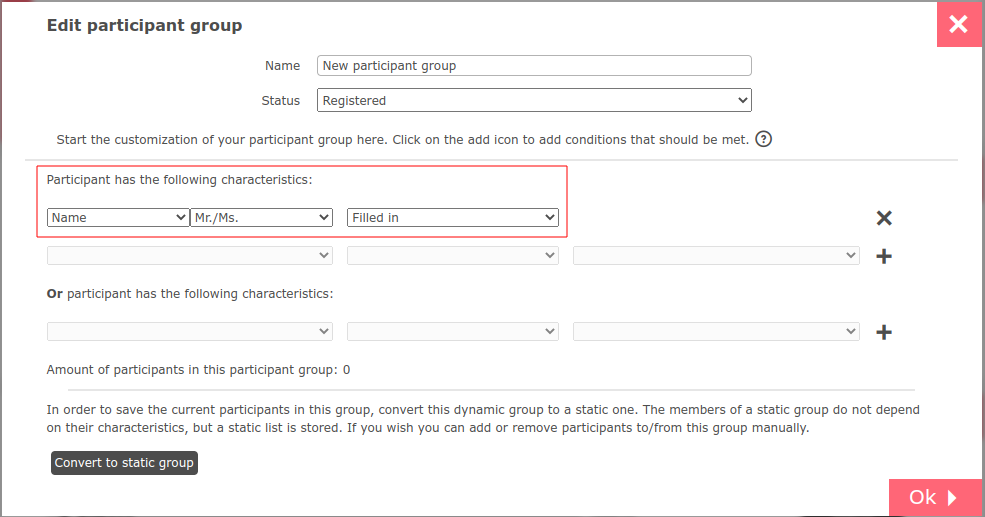
- In the second drop-down, select the result that this characteristic has to comply with. Depending on the type of question, you can choose from the following: Completed / Not completed / Equal to / Not equal to / Less than (<) / Greater than (>)
- If you have chosen Equal to / Not equal to / Less than (<) / Greater than (>), a third field will appear. Here you select an answer from the form.
- if needed. Click on the plus-icon on the right side, to add more characteristic(s) that a participant must meet.
- if needed. When it is an 'either/or' situation based on the questions, under 'Or', you can select an alternative characteristic to this participant(s) group.
![]()
At the bottom of the list of characteristics, there is a counter that indicates how many participants there are in a group.
![]()
The participant meets all characteristics you add in field A, this could be 1 or more properties. If you add characteristics in field B, the participant meets the characteristic(s) in field A or field B.