Program
The new website builder also has a new program module that allows you to create a program overview for your event.
Click here for an example of a program overview.
Please note:
This module only works in combination with the new website builder.
You can add the program widget anywhere on your website.
In this example we have created a separate web page: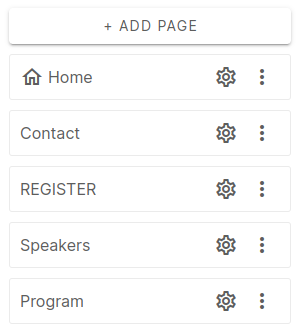
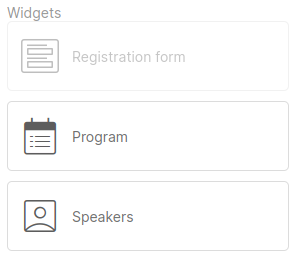
Your page now looks like this:
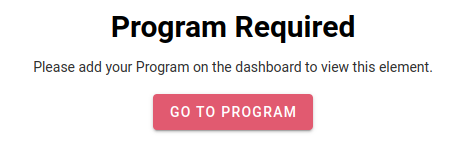
Go to Dashboard > Event website > Program or click on the pink button 'Go to program'.
This is the overview page.
You will see the following parts:
- Day of event (= date)
For a multi-day event, you can create a program per day.
- Timetable
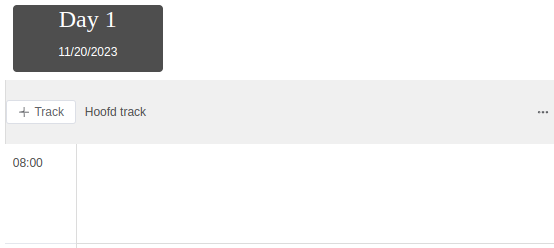
Click on the time in the table to add a program component.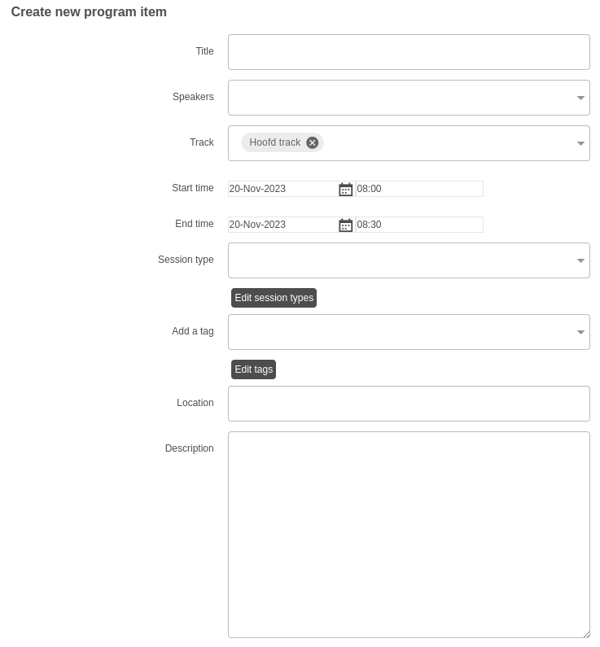
You can add the following information per program component:
- Title
- Speakers
If you have already added speakers in the speakers module, they will be visible in the dropdown here. - Track
- Start time
- End time
- Session type
- Tag
- Location
- Description
What is a track?
A 'track' is a term which refers to a specific theme, subject or category. You can use this to categorize program components. These tracks are also visible to visitors on your website as filters. This can help your visitors to make a choice between, for example, the different workshops on a specific theme.
All program components have the subject 'Main track' by default.
How to add a track:
Click on '+ Track'.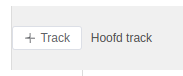
Enter the name of the track:
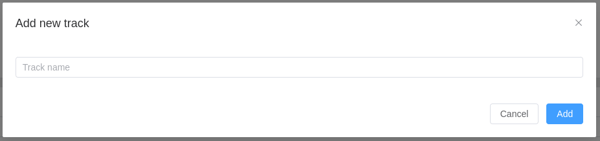
In this example we have used 3 tracks in total, 1 main track and 2 tracks.
The overview page now looks like this:![]()
If you want to edit or delete the track, you can click on the 3 dots:

The different tracks are shown on the website for visitors as filters like this:
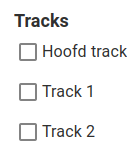
TIP!
Use tracks when you have multiple sessions at the same time.
What is a session type?
With session type you can indicate what kind of session the program part is: a workshop, a presentation, a lecture, etc.
The session types are also displayed in the filter on the website: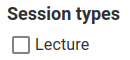
How to add the session types:
Click on 'Edit session types'.

You can add the different session types and also choose a color per session type on the next screen. These colors will be visible on your program page on your website.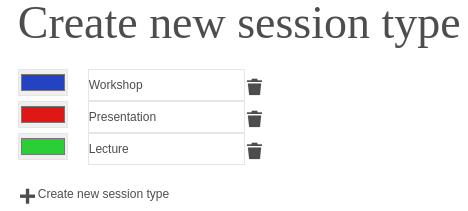
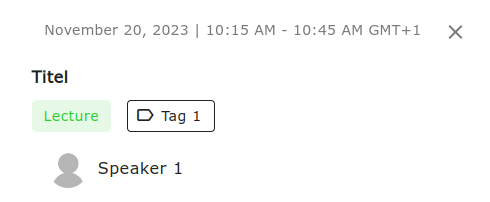
What is a tag?
A tag is a kind of label or a keyword you can use to categorize program components. You can compare it with a track, but at a sublevel, so as a subcategory. You can add multiple tags.
The tags are also visible on your program overview as a filter:
Change the program view on the website
You can decide which details you want to show on the program page on your website.
Go to your program page and click on the gear icon at the top right:

You can change the visibility of the following components:
- Speaker image
- Speaker name
- Location
- Session type
- Track title
Styling
The program can be displayed in different styles on your website. By clicking on the style icon (paint palette) you can choose between a list and a compact style on the left side of the builder.
List
In a list view all program items will be listed grouped by date. On the left side are options to filter the program.

Compact
In compact view, program items will be grouped by tracks. These will be displayed side by side.
