Speakers
The new website builder also allows you to add speakers to your website using our speakers widget.
After adding your speakers, the system will automatically display them in a nice overview on your event website using the speakers widget.
! Please note: this module only works in combination with the new website builder.
You can add the speakers widget in several places on your website, for example on your homepage:
https://www.aanmelder.nl/wsb-demo/home
Example speakers overview page:
https://www.aanmelder.nl/wsb-demo/speakers-2
Before you can create an overview webpage of speakers on your website, it is necessary to create a new (blank) web page first and add the speakers widget on this page:
The speaker widget can be placed on an existing or a newly created page.
The widget can be found under the elements on the left side of the website builder:
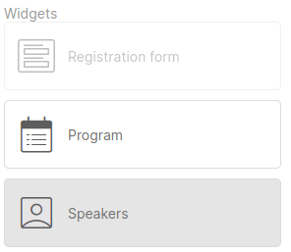
Using drag-and-drop, you can place the widget exactly where you want it to appear on your website.
If no speakers have been added yet, the widget will look like this on the website:
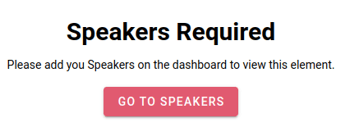
Click on the pink button ‘Go to speakers’ or go to Dashboard > Event website > Speakers.

This is the overview page.
You will see the following options:
- Add new speaker
- Upload Excel
- Search function
- Select one or more speakers
Adding new speakers

You can add the following information per speaker:
- Image*
- Name (this is the only required field)
- Organisation
- Job title
- Speaker details
- Links (e.g. a link to website or LinkedIn profile)
*Max. image size 3 MB. Supported file formats: JPG, JPEG, PNG, WEBP. Recommended image size: 250x250 px.
Upload Excel
You can choose to add your speakers 1 by 1 as described above, or you can use an excel template to upload your speakers in bulk**. It is important to build the Excel file in the right way, for this an Excel template is available under the Excel upload button. Put your speakers in this list and upload them into the event.
Make sure you leave columns A to C intact, even if you do not fill them.
** No photos can be added while adding in bulk via the excel template.
Widget on the website
Then go back to your website page. The page now looks like this:

You will see 3 icons in the top right corner:
Reorder speakers
The ‘Reorder speakers’ button allows you to change the order of speakers by hovering your mouse over the speaker and dragging.

Settings
Here you can choose which information is shown on the overview page.

You can specify in these settings how much information is shown in the speaker widget, the maximum number of speakers shown per row and you can choose from different styles.
Delete
This will delete the entire element with the speakers.
Speakers in the program
When your speakers are added, you can link them to specific program items. Read more about the program here.