Setting the naming format and salutation
You are able to set how the names of participants are shown in your messages. To automatically show the name of a participant in your message, you will use the word 'recipient name' in email messages. This word will be replaced by the naming format you set. Read more about automatic replacements here.
Take these steps to set the naming format:
- From your dashboard go to Email settings.
- Under Recipient settings you will choose the naming format you wish to use
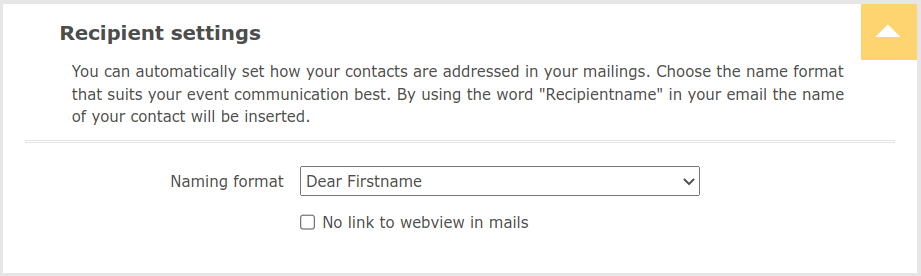
The 5 different options will be shown to participants in communication as follows:
- Dear Firstname The first name of the participant will be shown. For example: Dear John
- Dear Firstname Lastname The First name and last name of the participant will be shown. For example: Dear John Doe
- Dear Mr./Ms. Lastname Mr. or Ms. and last name will be shown. For example: Dear Mr Doe
- Dear Dr./Mr./Ms. Lastname
The title, Mr. or Ms., first name and last name of the participant will be shown. For example: Dear Dr. Mr. John Doe