Settings per question
Below you can find the settings for every question in the registration form. (button from the dashboard) For every question you can set settings by clicking on the gear next to the question.
Show question if
Here you can set the dependency of the questions. This way you can show the participants the question that only apply for them. For example, if the participants answered "yes" to the question whether they would like to join for lunch, a question appears asking for dietary requirements. Click on "show question if" to adjust this. Then choose what you want your question to be dependent of. Read more about dependencies in questions here.
Intention
Do you want the answer to a question to be viable on a invoice? You can do this by indicating the information by "intent". This will automatically appear on the invoice of the participant.
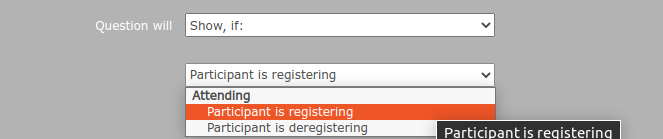
Answercode
You can use the answercode for multiple things:
1. You can upload your contact list in aanmelder.nl in advance. This contains the information you have from your participants. You can upload your contact list in a excel file.We have an example of this. In the example there are five standard columns that you must leave as they are. More information about this can be found at contacts. Would you like to already fill in some answers to your questions? Then use the answercode as the title of this table. In this way, the system automatically sees which question it concerns and the information that is known will be filled in. This is only possible with the contact details. This way the participant doesn't have to fill in information that is already known.
2. You can let participants know for which (for example) workshop they registered for in your confirmation message. You do this by entering the answercode of the relevant question in this message. The system will automatically fill in the participants answer. You must leave the brackets before and after the code.
Obligatory for registrants
If you check this option, the question will be marked with an asterisk and the participants will have to fill in this question before they can send the registration form.
Invisible for registrants
Do you want to add extra information to your participants form? Then check this option. This allows you as the organizer to fill in the question, the participants will not see this. You can later make a participant group with this hidden question to easily find them.
The answer to this question
Here you can indicate whether the participants can still edit their answer after filling in the registration form.
Prefill answer of previous group registration
If you use a group registration, you can indicate here whether the answers given earlier may be used again in the next registration. This option is especially easy for the main applicant, because he/she does not have to enter the same information several times. Consider beforehand whether this is a question to which the answer is often the same.
Use one single line layout
Do you want the question and the first answer on the same line? Then check this option. If you prefer the question to be above the answers, it is not necessary to check this.
Show clear button
Once the participant has checked an option, a cross will appear at the bottom. When a participant click on this, their chosen answer will disappear. This is especially useful if you have an question with many options.
Add another round of these options
By adding another round using this button, participants can no longer choose the same option as the previous round. If option 2 was chosen for the first workshop, only option 1 and 3 can be chosen for the next workshop.