Ticket fees
When organizing a paid event, it is necessary that participants can choose and buy the correct admission fee. By using of smart questions in the registration form you help the participant with choosing the correct tickets. You need to add the tickets in 2 parts in the aanmelder.nl dashboard: in payments (mandatory/optional components) and in your registration form (payment options/scenario).
TIP: Before you start making the tickets in aanmelder.nl, it is useful to first make an overview of all the available tickets you have for your event, e.g. admission fees for different groups, lunch/dinner, excursions/field trips.
Ticket fees can be created in various ways. In aanmelder.nl, we offer two types of tickets:
1. One mandatory ticket with one price for all participants
2. Different (optional) tickets (e.g. dinner, workshops, different target groups)
First of all, you need to add all the available tickets in the Payments part of your dashboard. Before you can add your tickets, you need to activate a payment system for your event. After the payment system (DCS or Stripe) is active, you can add the admission tickets.
You will see 1 scenario with 1 mandatory fee component an example. The name of the scenario is only visible to you as the organizer, so that you can see exactly which tickets are included in this package.
A scenario is actually a package with all possible tickets for your event. You can add 2 types of tickets in your scenario: a mandatory fee component and an optional fee component. The name you add in the green part (this is a ticket), is the name of the ticket as shown to the participant: in the registration form, but also on their invoice.
One mandatory ticket: one price for all participants
If your event has 1 mandatory ticket with the same price for all participants, you can create this ticket on the Payments page. For example, a ticket for your event is €100. Then you will create the ticket as follows.
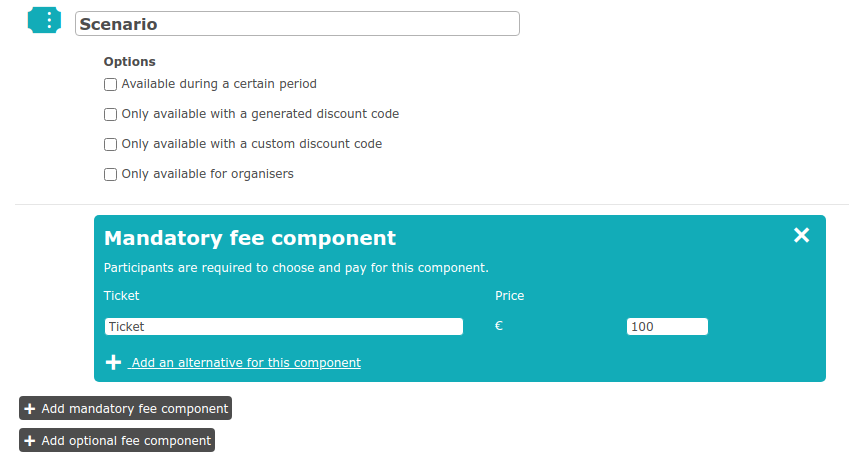
Every participant will receive the same ticket when they register to your event.
However, when you have different fees, this changes the set up of your tickets:
Multiple (optional) fees
If you have different target groups for your event, you might consider using different fees for your groups. The participant needs to choose the right ticket (e.g student/professor/regular fee) or whether they want to participate in social events, such as a lunch. In this case, you need to create multiple optional fees.
How do you create optional tickets?
Step 1) Create optional fee components
It is important that the all available optional tickets are in the same scenario. You initially create an optional part with the payments. Below you can see 4 optional tickets for students, professors, regular ticket and lunch.
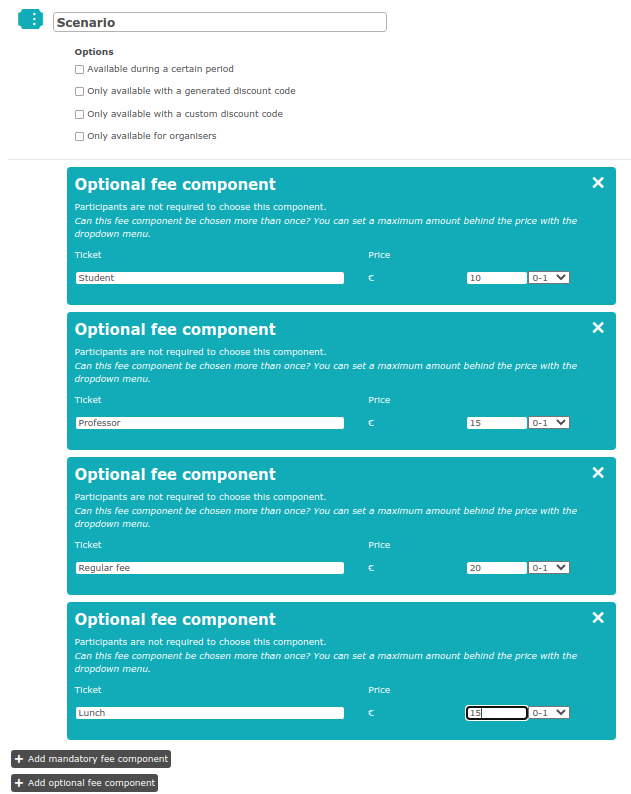
Step 2) Create smart questions in the registration form
In this case we opt for a multiple choice question because we only want to know whether or not someone wants to come to lunch.
By default you will see 'fill in the question here' with 3 options below. This is of course customizable. Below you can see that it has been adjusted to the question: 'Are you joining us for lunch?'. Here the answers are yes and no. (1 option has been removed by clicking on 'move or delete options', and then clicking the cross next to the option you want to remove).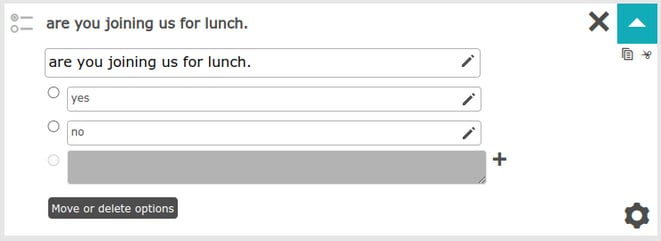
When this question has been added, you can link a ticket to the question. By linking a ticket to a question, the participant immediately receives the correct ticket. It is important that the question is made mandatory. This prevents a participant from being able to choose certain tickets and not having to pay for them.
How do you make a question mandatory?
You make a question mandatory by clicking on the mechanic wheel, which takes you to the settings of the question. Below you can see that there is an option to make the question mandatory.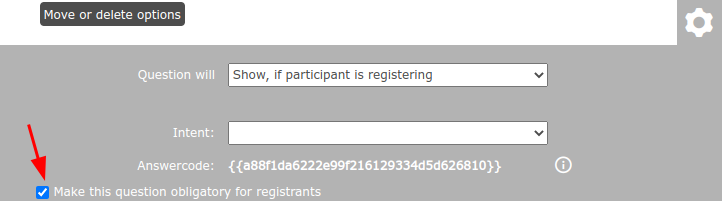
After making a question mandatory, link a ticket with a question. Click here to see how this works!
When a ticket is correctly linked, the participant who has chosen yes to the question; 'Are you joining us for lunch?', the right ticket will be added to their registration.
You do the same for students, professors and regular tickets. You create a separate question for this, also a multiple choice question 'Choose your ticket here:'. Then you can then link the correct ticket to the answers from this question.
 Tip
Tip
By making these smart questions obligatory, participants need to choose the right tickets. This way everybody will receive a correct price to pay and invoice for their participation.