What does the new website builder look like?
When you open the new website builder, you will see 4 functionalities on the left:
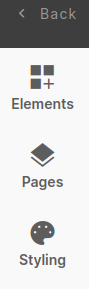
< Back:
This button will take you back to the Dashboard.
Elements
These are the different elements you can add to your website pages.
Read more about 'Elements' here.
Pages
Here you can see and edit the pages of your event website.
Read more about 'Pages' here.
Styling
Here you can see and edit the styling of your event website.
Read more about 'Styling' here.
You can already see an example website with 3 standard pages:
- Home
- Contact
- Register (= registration form)
You see these pages in the dropdown and in the navigation menu. To edit the different pages, select the page either in the dropdown or in the navigation menu.
Dropdown:
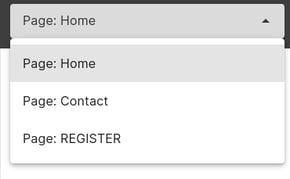
Read more about “Pages” here.
Navigation menu:
![]()
Styling
Here you can edit the styling of your event website.
Read more about “Styling” here.
At the top right of the website builder you will see 3 buttons:

Save
You can save the latest version of your website with this button.
Preview
You can see the preview of your website when you click this button. The preview opens in a new tab.
Publish event
You can't publish your website until you publish your event.
If your event has already been published and you make any changes in your website, these changes will not immediately be live on your website. These changes will be visible after you click 'Publish changes'.